We have just release the version 1.0 and deploy it on Heroku http://pageonex.herokuapp.com/ we’ll walk you through this release and the features available and which will we planning in the next release.
Home:
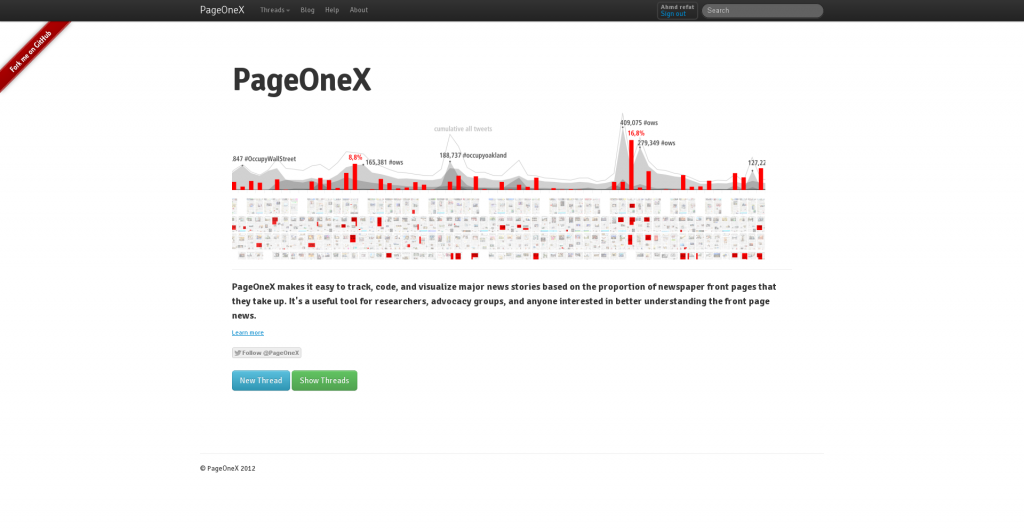
At the top you can see the main bar, and the important item is the first one which “Threads” menu, that give you a link to all your threads, and all the threads that have created on application
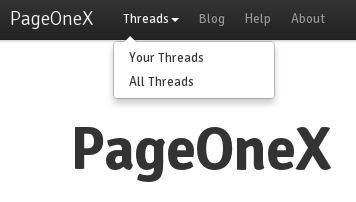
Threads:
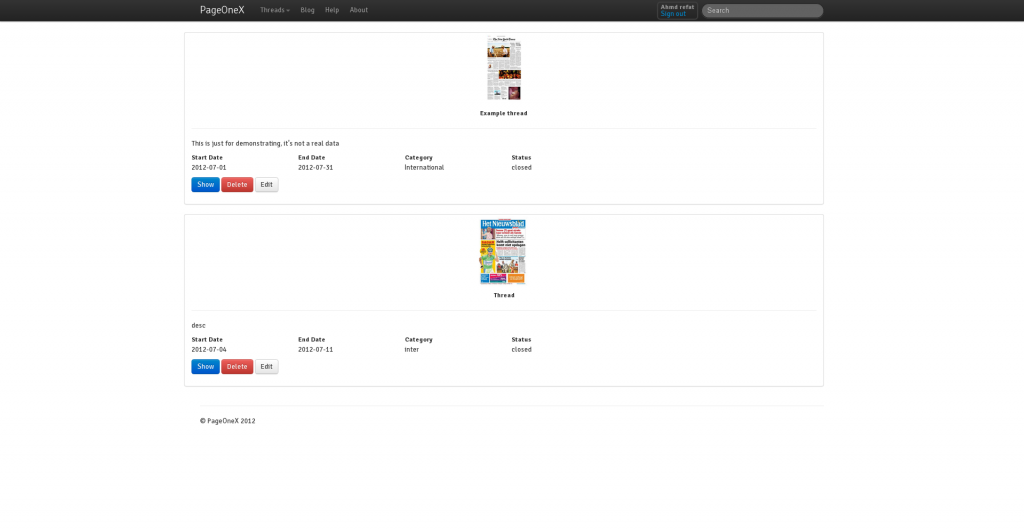
Listing all your threads, and you can show, delete or edit them, and you can also browse all threads on the application, but you’ll just be able to show them
New Thread:
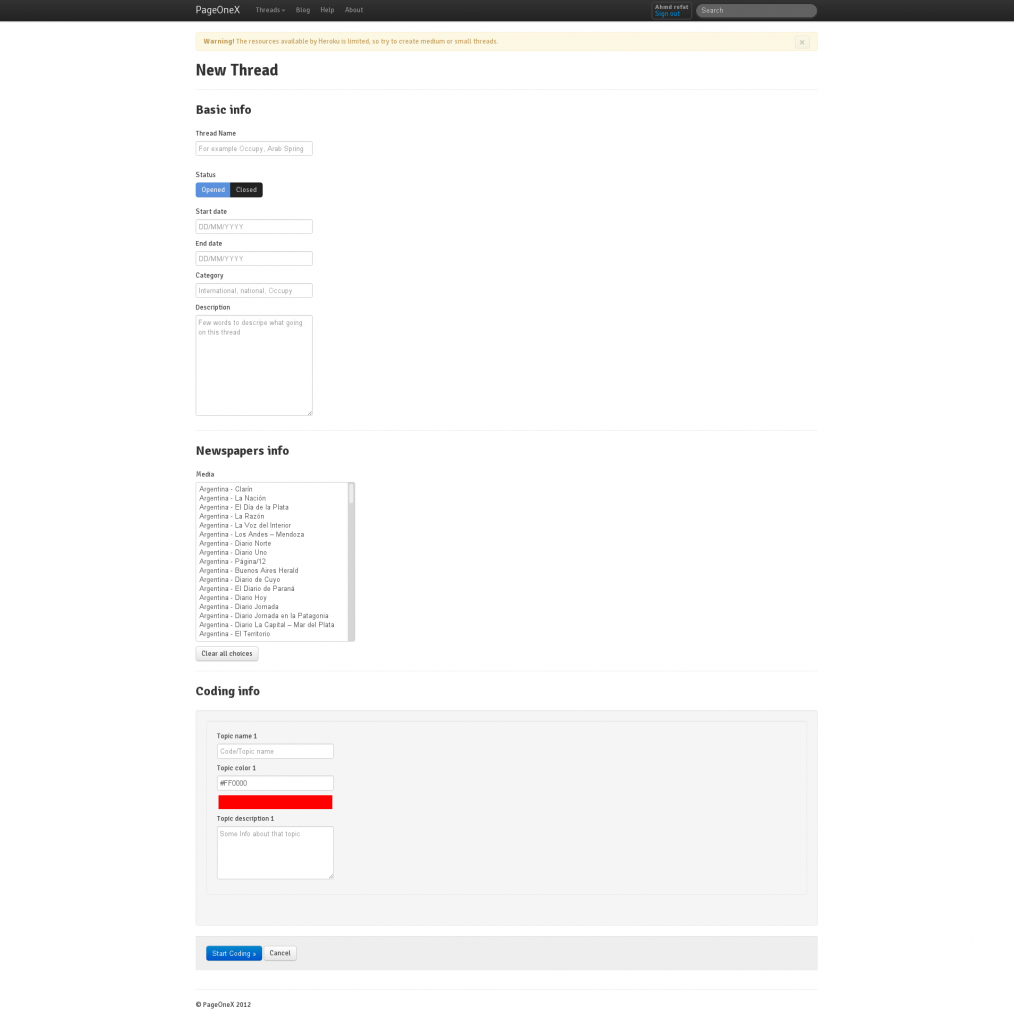
Creating a new thread requires few information about that thread, most important fields is start date, and end date, which depend on status option, if it’s an opened or closed.
What is meant by “Opened” and “Closed” threads:
- Opened thread: This option means each day PageOneX, will scrape the latest newspapers front pages related to the thread automatically
- Closed thread: This option means the created thread will not be updated and PageOneX will not scrape any newspapers front pages automatically
And then you can select multiple newspapers, and the topic name and color.
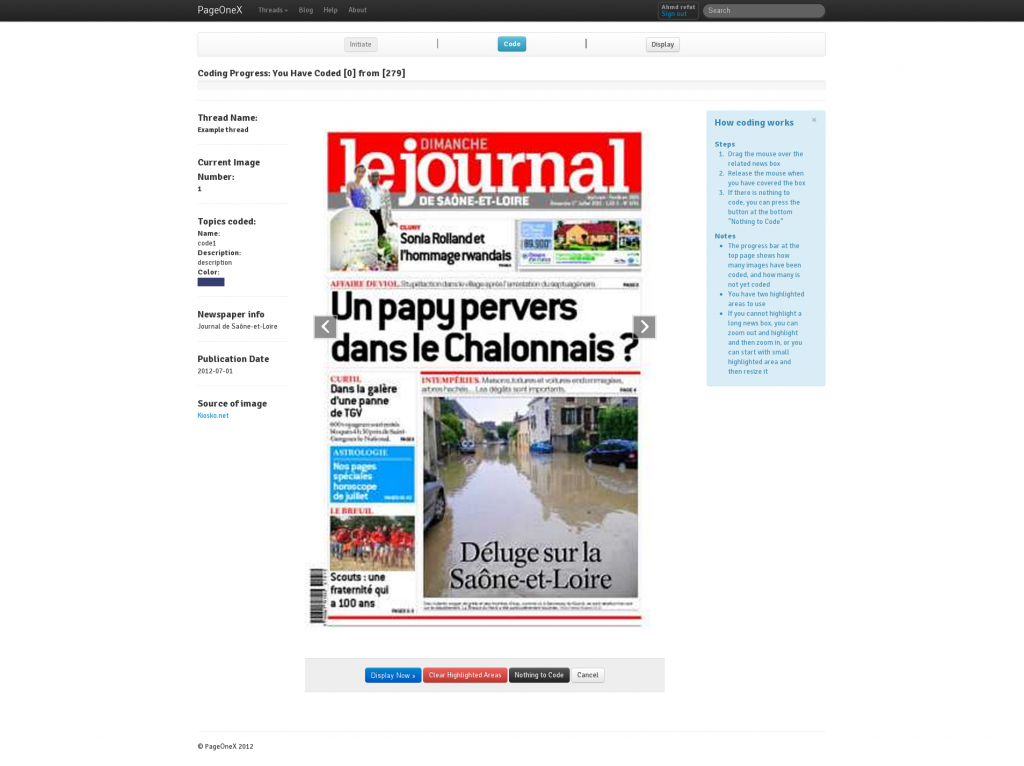
Coding:
Coding images, or in other words highlighted related news, there is multiple parts in the coding view, first at the top you can see is the progress bar which is showing; how many images that you have coded, and how many are left.
Then; on the left side there is information about the current image, and the codes, and on the right side there is some helping tips
How coding works
Steps
- Drag the mouse over the related news box
- Release the mouse when you have covered the box
- If there is nothing to code, you can press the button at the bottom “Nothing to Code”
Notes
- The progress bar at the top page shows how many images have been coded, and how many is not yet coded
- You have two highlighted areas to use
- If you cannot highlight a long news box, you can zoom out and highlight and then zoom in, or you can start with small highlighted area and then resize it
Display:
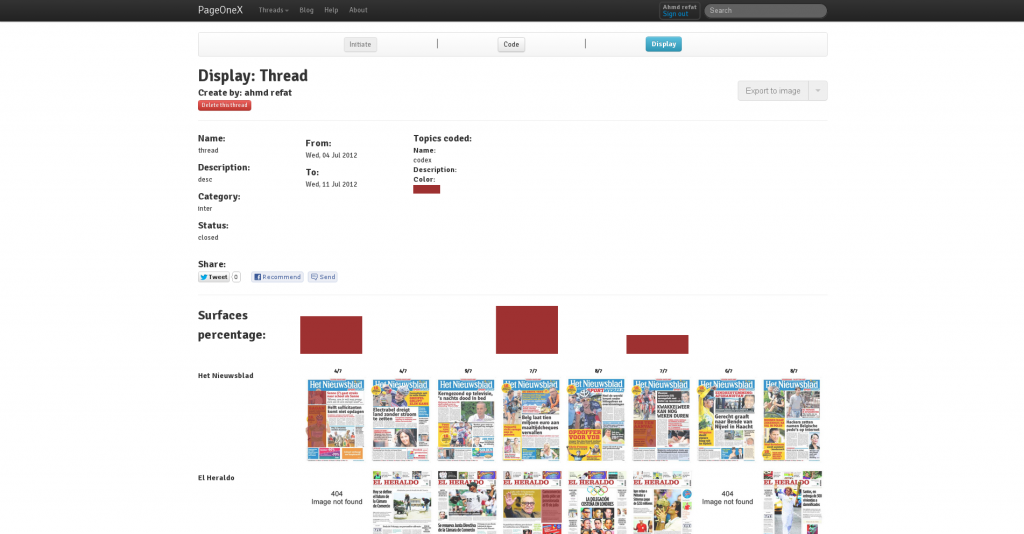
Showing the coding result with bar chart visualization, this view is divided in two main parts, first part which is at the top, contains the basic info of the thread and a button for downloading the thread in image form, then the part at the bottom consist of two parts the first part is the bar chart of the surface percentages, and the second part is matrix of all the images with the highlighted areas.
Features will be available in the next version:
- Allow multiple user to code in the same Thread
- Allow multiple topics code
- Users will be able to create more than two highlighted areas
- Scrape over multiple months